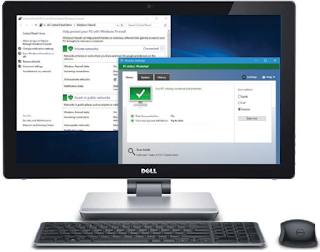 Windows Defender is used to scan the disk for malware like viruses and spyware. Windows will remind you when you need to scan and reminder messages appear in Action Centre. Windows Firewall is a feature that prevents unauthorised access to your computer through the internet by hackers and malicious programs. It should be enabled and you will see a reminder if it isn’t, but it is a good idea to check.
Windows Defender is used to scan the disk for malware like viruses and spyware. Windows will remind you when you need to scan and reminder messages appear in Action Centre. Windows Firewall is a feature that prevents unauthorised access to your computer through the internet by hackers and malicious programs. It should be enabled and you will see a reminder if it isn’t, but it is a good idea to check. Most popular Antivirus software e.g, Avast, AVG, Panda and Avira are highly recommended because they are more powerful than Windows Defender and Windows Firewall. As soon as you can you should consider buying a internet security suite from one of these or another vendor. Here is how to secure your PC.
- Open Settings
1: Hold down the Windows key and press ‘I’ to open the Settings app.
2: Type ‘defender’ into the search box and three Windows Defender results are found.
3: Click the first one, Windows Defender settings.
- Turn on Defender
If any Antivirus software e.g, Avast, AVG, Panda and Avira is not installed on the system then the system rely on the windows defender. Real time protection and cloud based protection must be enabled.
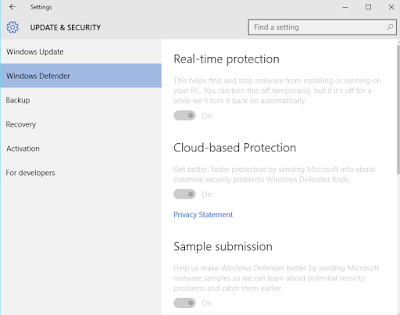
- Additional Defender settings
Scroll down the settings and there is an option to add exclusions. Normally there are none, but you can click the link and check. Down at the bottom is a link to open Windows Defender.
- Scan for problems
It’s a good idea to scan the disk for viruses and spyware using Windows Defender at least once a week. If you don’t, then Windows will remind you to carry out this task with a message in Action Centre.
Windows Defender can be found on the Start>All apps menu, you can type the name into the taskbar search box and it can be accessed through the Control Panel. It is simple and effective, but not perfect (buy a security suite for more protection). Windows Update will occasionally scan the disk for viruses when updates are delivered to ensure the computer is as protected as possible.
- Update Windows Defender
1: Open Windows Defender and select the Update tab.
2: If it says the virus and spyware definitions are not up to date, click the Update definitions button and updates are downloaded from the internet
- Scan for the Malware
1: Select the Home tab to see the program status.
2: Although protection is turned on, you must run Windows Defender every week and click the Scan now button.
3: Usually just a quick scan will do.
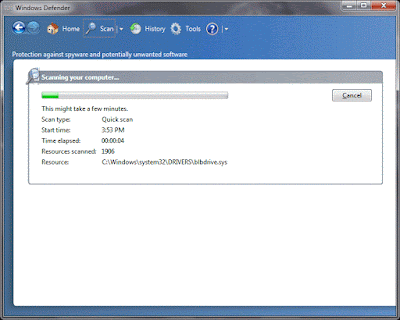
- Scan Results
Scanning can take 20 minutes or more, but you can carry on using your computer will it runs. Afterwards it displays the results and it will clean up any suspected spyware or viruses.















The Bullguard antivirus is an easy to use software also it now provides message protection along with anti- phishing and the game booster, also the updated Bullguard software version is very much easy to install, if you are still in need of further guidance then in that case, it is advised that the user connects with the Bullguard technical team at +44-800-368-9064.The team is available 24*7 with all the needed skills and experience.
ReplyDeleteBullguard Contact Number UK
It is really a helpful blog to find some different source to add my knowledge. I came into aware of new professional blog and I am impressed with suggestions of author. cyber security Brisbane
ReplyDeleteYahoo on Outlook in easy steps
ReplyDeleteget print option in the Yahoo Mail
yahoo support number uk
yahoo toll free number uk
yahoo telephone help desk number
ReplyDeleteyahoo service center phone number uk
yahoo number for instant help
The writer has been doing a great job in the field for a long time; all the information has been entered very well all that is associated with the service.Add An Attachment To A Gmail Mail Merge | Create a filter for similar Emails in Gmail
ReplyDeleteTrusted online earning methods with proofs
ReplyDeleteThis post really amazed me as every single sentence is filled with unique and important information. The writer has really done a great job while writing this post. How to change Netflix password without email?
ReplyDeleteThis post has written very carefully and sentences are farmed very well so that one can easily understand the topic. This post is something different and you can learn more and more.Bullguard Help Service 8003689064 Contact Support UK
ReplyDeleteHow To Scan And Secure Windows 10 With Windows Defender - Computer Zone >>>>> Download Now
ReplyDelete>>>>> Download Full
How To Scan And Secure Windows 10 With Windows Defender - Computer Zone >>>>> Download LINK
>>>>> Download Now
How To Scan And Secure Windows 10 With Windows Defender - Computer Zone >>>>> Download Full
>>>>> Download LINK VP